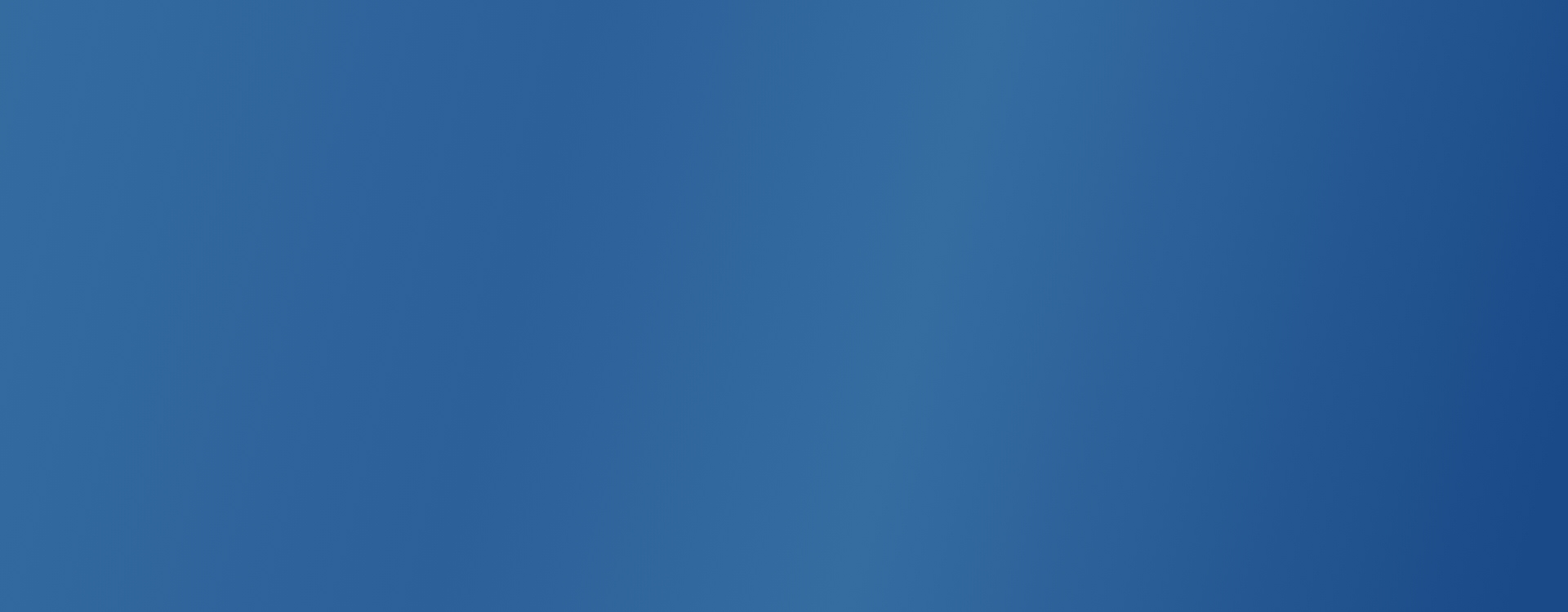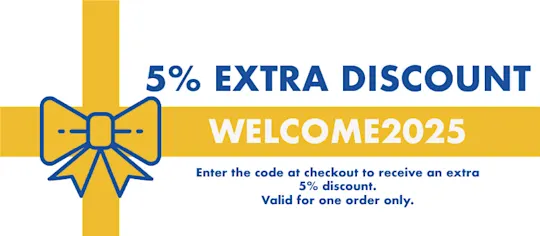YEASTAR UC912P HTek UC912P User Manual
- MT Code
- YST_UC912P
- Manufacturer Code
- UC912P
- Brand
- YEASTAR

Description
Identifying the phone model
To successfully start and complete the registration of your Htek phone you need to know which phone model you are going to configure.
On the back of every Htek phone is the exact model information you should check. While different phone models may have exactly the same requirements and installation process, phone models may also have significantly different requirements and installation procedures, so ignoring your model may result in you not being able to configure your phone properly.
Phone firmware
Make sure that your phone has the appropriate firmware version, 2.0.4.4.33.
To find out the firmware version of your Htek phone model, open a new browser window and enter your phone's IP address to access the login screen of the phone's web administration interface. Example: http://192.168.1.22.
Log in to the phone's web administration interface with your username and password. Note that the factory default login details are username: admin and password: admin.
DHCP
server Fully configured and operational DHCP server.
PBXware
PBXware version 5.2.0.0
To know the PBXware version:
Log in to PBXware Go to Settings: Information.
At the top of the Information page there is code similar to this Edition: Multi-tenant version: 5.2.0.0 (73ebcc09) Running: 13.19.2-gc-bc02d0d8 PBXware Proxy v5.2.0 (1cfbb13), API: 5.2, libmemcached version: 1.0.18 where Release denotes the exact version of your PBXware.
Installation
This chapter describes how to install and connect the telephone to the power and data network, as well as how to apply the factory settings.
The following topics are covered: Power
adapter
Power over Ethernet (PoE) Factory
settings Power
adapter
Connect the network and power Connect the DC plug of the power
adapter to the phone's DC port and plug the other end of the power adapter into a power outlet.
Connect the Ethernet cable between the phone's Internet port and the router's network port, or switch to access the LAN.
NOTE: If you are using Power over Ethernet (PoE), you do not need to connect the AC adapter. Make sure that the Ethernet cable and the router or switch are compatible with Power over Ethernet (PoE).
Power over Ethernet (PoE)
Connect the network (only)
Using a regular Ethernet cable, the phone can be powered by a router or switch that is compatible with Power over Ethernet (PoE).
Connect the Ethernet cable to the phone's Internet port and to an available port on the router or line switch.
NOTE: If you are using Power over Ethernet (PoE), you do not need to connect the AC adapter. Make sure that the Ethernet cable and the router or switch are compatible with Power over Ethernet (PoE).
Data Sheet
| Codice Produttore | UC912P |
|---|---|
| Brand | YEASTAR |
Need Help?
Add to Cart also
{% for product in products %}
{% endfor %}
You might be interested in
Recently viewed